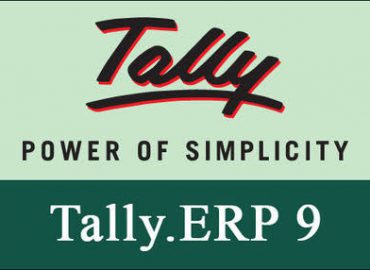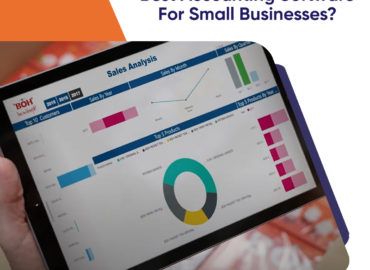Whether you’re working as a public accountant or an accountant for a company, you’ll need Microsoft Excel for sure. So if you still don’t know how to work with this powerful data-analysis software, you should learn it. As an accountant, you’ll have to use Excel to finish a lot of assignments.
And one of the best Excel tricks that will surely help you streamline your work is Absolute Reference. That’s why we’ve written this entire post keeping in mind the power of Excel. This power of Excel is justified because many Accounting Software Training courses emphasise the power of Excel. Without ado, ladies and gents, let’s get started now.
Absolute References
Absolute References proves to be helpful for all the accountants who’re copying formulae in columns or rows. As an accountant who’s working with Excel, you’ll always want that your one particular formula references a specific row or cell of data. So when that’s the case, the Absolute References function comes in pretty handy.
All you need to do is to use the $ “dollar” sign in your formula to create a powerful absolute reference. Right now, learners, let’s look at a couple of examples that show how absolute references work in the real world. So let’s get started with the case in points.
Some key examples of Absolute References
$H$1
This command locks the row and the column. This formula is developed and implemented to use the data that’s found in this particular cell. For example, you want to use the percentage or data found in a specific cell; then, in that case, you need to use this very function.
$H1
This function is known for locking a particular column. As you shift your formula across or downwards, you’ll always take data from column H for the just corresponding row.
H$1
This function is known for locking a specific row. As you pull your formula across or downwards, the formula will always be needed for pulling the data from the first row of the corresponding column.
Using the Absolute Reference function is always one of the finest ways of pointing a formula to a particular cell in the spreadsheet. This Excel hack is particularly useful if you want to avoid copying the formula. So, that is, if you’re using Absolute References within your formulae, you just don’t have to fret about the woes of changing formulae every now and then. Last but not least, if you found this piece insightful, then do share it with your peer members and spread the word on Absolute References.
Excel Tip: How Absolute Reference Makes an Accountant an Absolute Smart Worker
0
Related Posts
October 13, 2020
What are the main benefits of using tally in small businesses?
Tally is the most excellent accounting software and helps small firms and...
No Comments
October 13, 2021
Find the best accounting software for small Businesses?
Individuals and business owners use accounting software to enter income and...
No Comments
July 12, 2018
How VAT enabled accounting software is helpful for business growth?
In the recent time, most of the small and medium size companies use desktop...
No Comments Zain Ali2023-03-25Best Service ever. Clear all my doubts Helped me a lot.
Zain Ali2023-03-25Best Service ever. Clear all my doubts Helped me a lot. Ashraf Rateb2023-02-27Quick service & experienced team. Service changes are competitive
Ashraf Rateb2023-02-27Quick service & experienced team. Service changes are competitive Shabbir Sabir2023-01-31Professional Team and they know their job.
Shabbir Sabir2023-01-31Professional Team and they know their job. jamseena ps2022-11-11Excellent team work and best ever ERP. consultant especially danish.
jamseena ps2022-11-11Excellent team work and best ever ERP. consultant especially danish. Mohamed Shaheer Poozhikunnath2022-11-11Very easy to access 👍Google rating score: 4.5 of 5, based on 23 reviews
Mohamed Shaheer Poozhikunnath2022-11-11Very easy to access 👍Google rating score: 4.5 of 5, based on 23 reviews